GUI Editor
Overview of GUI Editor
“GUI” stands for Graphical User Interface. It is the summation of all the controls (windows, buttons, text fields, etc.) that are used to interact with a game and its settings. Most interfaces in games consist of buttons to launch or join a game session, editing devices to change user preferences, options to change screen resolutions and rendering options, and elements which display game data to the user as they are playing.
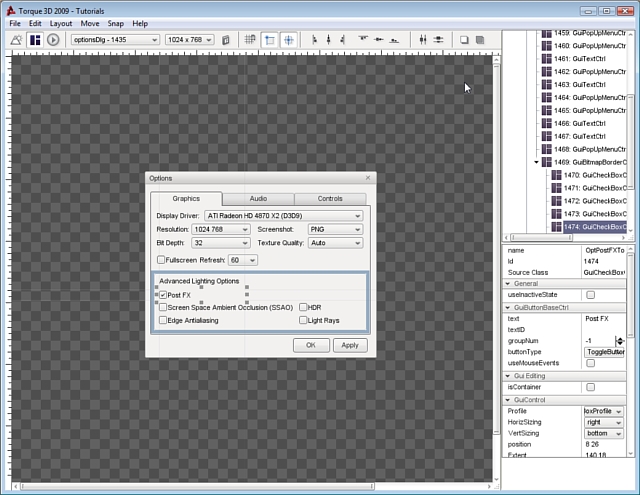
GUI creation and design is extremely important to game development. Many decent games have been crippled by inaccessible GUIs, which is why having a built in GUI editor can be a blessing. The Torque 3D editor provides drag and drop functionality, with minimal fill in the blank requirements.
Torque 3D features a WYSIWYG GUI Editor, which allows you to create, edit, and test your GUI in game with maximum fidelity. 90% of your GUI creation can be done in the editor, leaving 10% for scripting advanced functionality.
GUIs are saved as a script (.gui), which allows you to further tweak values using your favorite text editor. Additionally, you can declare variables and define functions at the end of a GUI script, which will not be written over when modifying the GUI using Torques editor.
Multiple controls which can be combined to make up a single interface. Each control is contained in a single structure, which can be embedded into other GUI elements to form a tree. The following is an example of a GUI control which displays a picture:
// Bitmap GUI control
new GuiBitmapCtrl() {
profile = "GuiDefaultProfile";
horizSizing = "width";
vertSizing = "height";
position = "8 8";
extent = "384 24";
minExtent = "8 8";
visible = "1";
helpTag = "0";
bitmap = "art/gui/images/swarmer.png";
wrap = "0";
};Once the above GUI is active in your interface, it will display the following:

Last updated